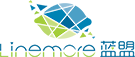-
Insert the boot disk.
-
Insert the CD in the CD-ROM drive.
-
Turn off the workstation, wait ten seconds, and turn it on.
The system boots from the boot disk, and after some configuration, the initial Configuration Assistant screen is displayed.
-
Press F3 to do a partial scan of the system for boot devices.
When the scan is finished, a list of devices is displayed.
-
Make sure the CD-ROM device appears in the list of devices, and then press F2 to continue.
A screen displays a list of boot devices.
-
Select the CD-ROM drive, and then press the space bar.
You should see an "X" next to the CD-ROM device.
-
Press F2 to continue.
The workstation is now booting from the CD-ROM.
-
On the screen for selecting a type of install, choose Option 2, Jumpstart.
The system continues booting.
-
At the prompt to select a language, choose Option 0 for English.
-
At the next screen for languages, choose Option 0 again for English ANSI.
The system continues to boot and the Solaris Installation screen appears.
-
Press and hold the Control key and type C to stop the installation script and allow you access to the prompt.
-
Type mount -F ufs /dev/dsk/c0t0d0s0 /mnt.
The "/" partition is now mounted at the "/mnt" mount point. From here you can edit the "/etc/shadow" file and remove the root password.
-
Type cd /mnt/etc.
-
Set the shell environment so you can read data correctly.
-
Type TERM=ansi.
-
Typeexport TERM.
-
Typevi shadow.
You are now in the shadow file and can remove the password. The entry should be
root:gNyqp8ohdfxPI:10598::::::
where the ":" is a field separator and the encrypted password is the second field.
-
Delete the second field. For example:
would be changed to
This removes the password for the root user.
-
Type:wq!to write and quit the file.
-
Remove the disk and CD-ROM from the drives.
-
Type init 6 to reboot the system.
-
Type root at thelogin:prompt and then press Enter.
-
Press Enter at thepasswordprompt.

 中文
中文